Table of Contents
Entering Diagnoses
This page describes how to enter the diagnoses comprising your ECG interpretation.
Use the Selection Region to enter the Diagnosis Statements that make up your interpretation. The Selection Region is located below the ECG display and is shown in Figure 1.

Adding Diagnoses
Click the Selection Region to add diagnoses to your interpretation. When you click the Selection Region, you will see the following:
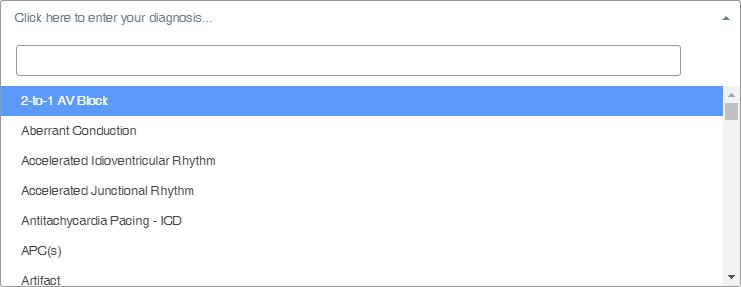
The Selection Region is a multiple-selection list of all diagnoses available for the type of ECG you are interpreting. The diagnoses in the list are in alphabetical order. To select a diagnosis to add to your interpretation, click on the diagnosis term in the list. A tag will be added to the Selection Region to indicate that the diagnosis has been selected. Figure 3 shows what the Selection Region looks like after clicking Ventricular Premature Complex(es). Notice that a tag containing Ventricular Premature Complex(es) is added to the Selection Region and that Ventricular Premature Complex(es) is highlighted in the list in a lighter shade of blue.
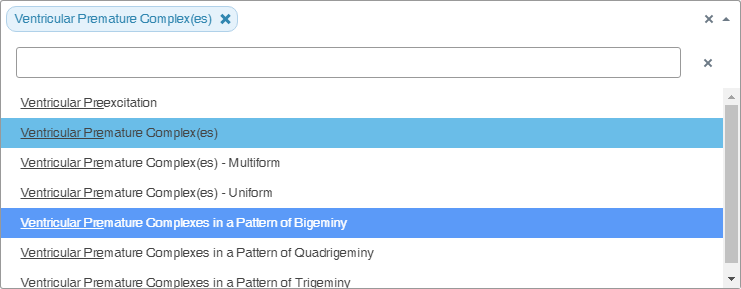
Continue interacting with the Selection Region to add all the diagnoses that comprise your interpretation. After selecting Sinus Tachycardia and Ventricular Premature Complex(es), the Selection Region looks like this:
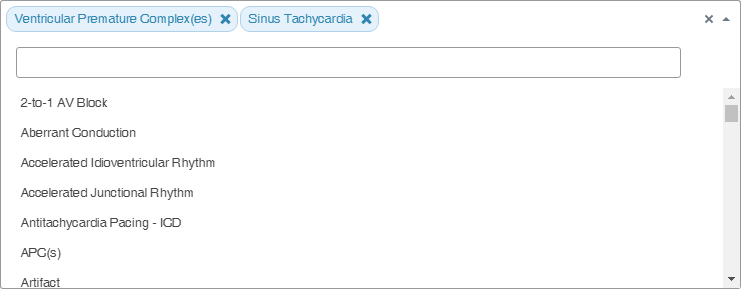
Removing Diagnoses
To remove a single diagnosis from your interpretation, click the X in the tag for the diagnosis you wish to remove. If you want to remove all selected diagnoses from the Selection Region, click the X to the right of all tags.
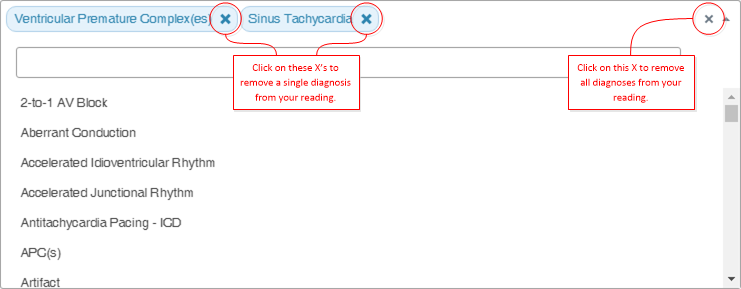
Searching for Diagnoses
Since the number of diagnoses in the Selection Region list is large, you can search for a particular diagnosis. To search for a diagnosis, start typing your search term(s) in the region shown below.
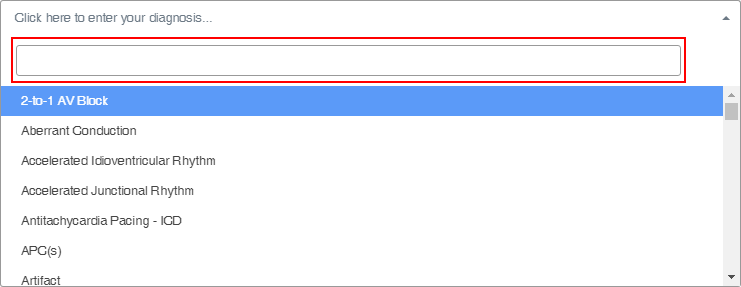
When you type a sequence of letters, such as sinus or ventric, the Selection Region list automatically updates to only those diagnoses containing the letters you typed. Figure 7 shows what the Selection Region looks like after entering ventricular pre in the search region:
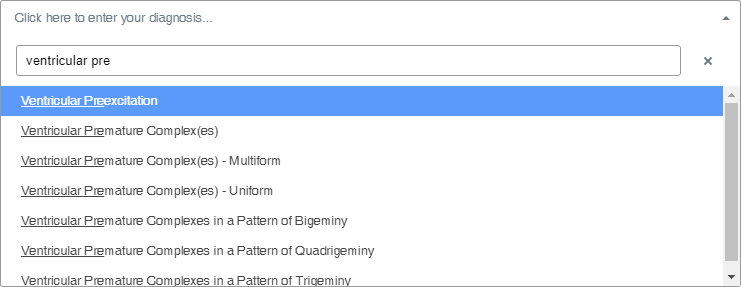
When you are done searching, you can close the Selection Region by clicking anywhere on the page outside the Selection Region. The diagnoses you selected for your interpretation will be displayed.

Press the Submit Diagnosis button when you are ready to submit your interpretation.